When you have an online store, like one made with WooCommerce, pictures of what you’re selling are super important. Think about it. If you’re shopping online, you want to see what you’re buying, right? That’s why the size and quality of these pictures matter a lot.
Image Link Attribute
So, what’s an Image Link Attribute? It’s like an address for where your picture lives on the internet. This address helps your store show the right picture to shoppers.
- It tells your store which picture to show.
- You should use it the right way to make sure your pictures look their best.
By the way, if you want to know more about this, you can check out the Google Merchant Center Guidelines.
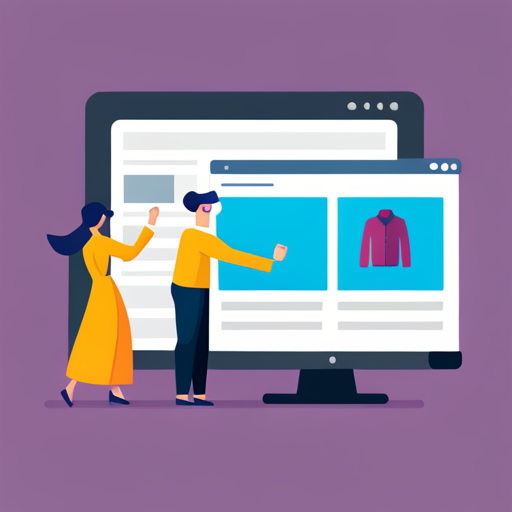
Image Formatting Guidelines
Pictures come in different types or formats. Just like there are different types of ice cream, there are different types of picture files. Here are some you might use:
| Image Format | Pros | Cons | When to Use |
|---|---|---|---|
| JPEG | – Small file size – Widely supported – Good for photographs | – Loses quality when compressed – Not great for simple images with few colors | When you have complex images like photographs where a small loss in quality is acceptable. |
| WebP | – High-quality images – Supports transparency – Good compression | – Not supported by all browsers – More complex to create | When you need high-quality images and transparency, and you’re targeting modern browsers. |
| PNG | – Supports transparency – Lossless compression – Good for simple images | – Larger file sizes – Not ideal for photographs | When you need transparent backgrounds or have images with simple colors and shapes. |
| GIF | – Supports animation – Small file size for simple animations | – Limited color palette – Not good for photographs | When you need simple animations or very simple images with few colors. |
| BMP | – High quality – No compression loss | – Very large file sizes – Not widely supported | Rarely used online due to large file sizes. More for internal use in software. |
| TIFF | – High quality – Supports layers and tags | – Very large file sizes – Not supported by all browsers | When you need high-quality images for printing or professional use, not typically used for web. |
It’s like when you save a school project. You choose whether to save it as a Word document or a PowerPoint. Pictures work the same way. And it’s important that the name of the file (like .jpg or .png) matches what type of picture it is.
Also, when you give your picture an address (or URL), there are some rules to follow. For more on this, you can see Submitting Product Data Guide.
Image Requirements and Best Practices
There are some basic rules for your picture addresses:
- They should start with “http” or “https”.
- They should point to a picture that’s in one of the formats we talked about.
And there are some tips to make your pictures look even better:
- Use a stable URL. This means the address for your picture shouldn’t change often.
- If you change the picture, let Google know so it can show the new one.
- Google has tools that can make your pictures look even better. It’s like adding a filter to your selfie!
Remember, great pictures can make people want to buy what you’re selling. So, take the time to make them look their best!
Part 2: Optimizing WooCommerce Shop Page Images for Best Performance
Image Guidelines
When you’re setting up your online store, you want your products to look their best. Here’s how to make sure your product pictures are top-notch:
- Size Matters: Depending on what you’re selling, there are different minimum image sizes you should use. For example, a t-shirt picture might need to be bigger than a picture of a pencil.
- Show the Whole Product: Make sure the entire product can be seen in the picture. It’s like taking a full-body photo versus just a selfie of your face.
- Things to Avoid:
- Placeholders: These are like “coming soon” pictures. They don’t show the real product.
- Generic Images: Pictures that don’t really show the specific product you’re selling.
- Promotional Stuff: Avoid adding things like “SALE” or “BEST DEAL” on top of the product picture.
- Borders: Don’t put frames or borders around your product pictures.
Best Practices for Image Presentation
Pictures can say a lot. Here’s how to make sure they’re saying the right things:
- Quality is Key: Always use the highest quality images you can. It’s like the difference between a blurry and a clear photo.
- Frame Your Product: Make sure the product fills up most of the picture, but not all of it. It should be the star of the show!
- Background Colors: Use simple backgrounds, like white or transparent. It makes your product stand out more.
- Clothing and Accessories: If you’re selling clothes, show them being worn by people. For accessories like bags or jewelry, show them both alone and being used or worn.
- Avoid Tricks: Don’t make the image bigger than it really is (that’s called scaling up). And avoid using tiny pictures (called thumbnails).
Q: What’s the best size for a WooCommerce product image?
A: The ideal size for a WooCommerce product image largely depends on the theme you’re using and the type of product you’re selling. For instance, if you’re selling large items like furniture, you might want larger images to showcase the details. On the other hand, smaller items like jewelry might not require as large images. However, a general recommendation is to use images that are at least 800×800 pixels to ensure they look clear on most screens. Regardless of the size, it’s crucial to always use high-quality images. This ensures that when potential customers zoom in or view the product image on larger screens, the image remains sharp and clear.
Q: Can I add sale stickers to my product images?
A: While it might be tempting to add sale stickers or other promotional elements directly to your product images to catch the attention of shoppers, it’s generally best to avoid doing so. Adding these elements can distract from the product itself and might make the image look cluttered. Instead, consider using WooCommerce’s built-in features or plugins that allow you to overlay promotional badges on product images. This way, you can highlight promotions without permanently altering the product image, ensuring a cleaner and more professional look for your online store.
Q: Why is my product image blurry?
A: If your product image appears blurry, there could be several reasons. One common reason is using an image that’s too small and then scaling it up to fit the space on your website. When you scale up an image, it can lose its sharpness, leading to a blurry appearance. To fix this, always ensure you’re using high-quality images that are the appropriate size for your website. Another reason could be excessive compression. While compressing images can help speed up your website, over-compression can degrade image quality. It’s essential to strike a balance between image quality and file size. Lastly, ensure that your website theme or any image optimization plugins you’re using aren’t the cause of the blurriness. Adjusting their settings or consulting with a web developer can help resolve such issues.

Pictures play a big role in online shopping. When you use the best images in the right way, it can make a huge difference. Always remember to show your products in the best light (literally and figuratively) on your WooCommerce shop page. It can make your store look professional and make people want to buy from you!
