Part 1: Introduction to Beaver Builder and WooCommerce
Introduction to Beaver Builder and WooCommerce
If you’re running an online store, you might be using WooCommerce. It’s a tool that helps you set up and manage your store. But did you know you can make your store even better with Beaver Builder? Beaver Builder is a tool that lets you design your store the way you want it. And the best part is, Beaver Builder and WooCommerce work really well together. They’re like peanut butter and jelly!

Why Use Beaver Builder for WooCommerce?
So, why should you use Beaver Builder for WooCommerce? Here are a few reasons:
- It’s easy to use: With Beaver Builder, you don’t need to know how to code. You can design your store by dragging and dropping things where you want them.
- It’s flexible: Beaver Builder lets you customize your store to match your brand. You can choose your colors, fonts, and layout.
- It’s powerful: Beaver Builder has lots of features that can help you sell more products. For example, you can create beautiful product pages that make your products look their best.
And don’t just take my word for it. Lots of successful online stores use Beaver Builder for WooCommerce. You can check out some of these stores in the Beaver Builder Documentation.
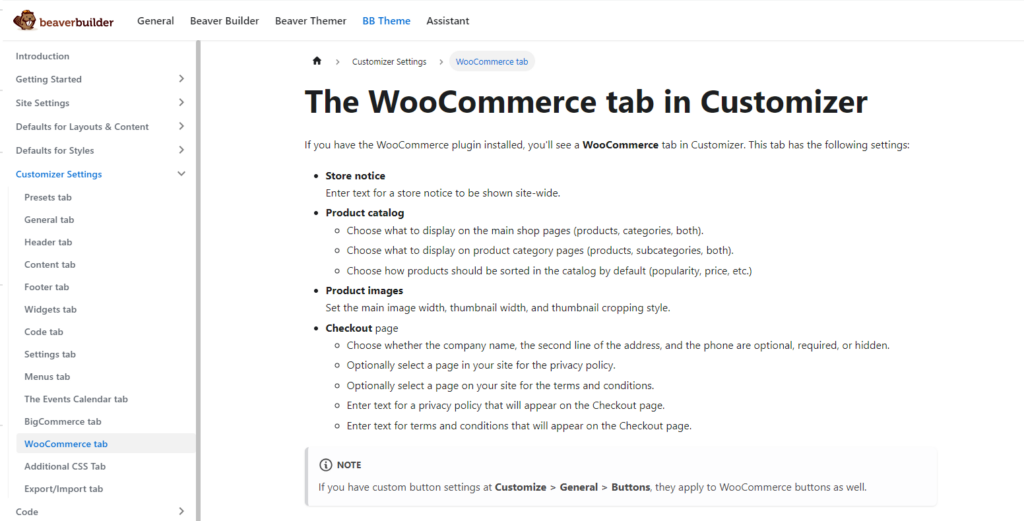
Setting Up Beaver Builder for WooCommerce
Setting up Beaver Builder for WooCommerce is pretty simple. Here’s how you do it:
- Install and activate Beaver Builder: First, you need to install Beaver Builder on your WordPress site. You can do this by going to “Plugins” in your WordPress dashboard, clicking “Add New”, and searching for “Beaver Builder”. Once you find it, click “Install Now” and then “Activate”.
- Integrate WooCommerce with Beaver Builder: Next, you need to make sure WooCommerce and Beaver Builder are working together. You can do this by going to “WooCommerce” in your WordPress dashboard, clicking “Settings”, and then clicking the “Beaver Builder” tab. From there, you can enable the Beaver Builder features you want to use.
Customizing WooCommerce Shop Page with Beaver Builder
Once you’ve set up Beaver Builder for WooCommerce, you can start customizing your shop page. Here’s how:
- Open your shop page in Beaver Builder: Go to “Pages” in your WordPress dashboard, find your shop page, and click “Edit with Beaver Builder”.
- Customize your shop page: Now you can start designing your shop page. You can add, remove, and rearrange elements. You can change colors and fonts. You can add images and text. The possibilities are endless!
And remember, the key to a great shop page is to make it easy for customers to find what they’re looking for. So keep things simple and organized. And don’t be afraid to experiment and try different things. You might be surprised at what works best!
Advanced Concepts and Applications of Beaver Builder for WooCommerce
Customizing WooCommerce Single Product Page with Beaver Builder
Now that you’ve got your shop page looking good, let’s talk about your single product pages. These are the pages where customers can see all the details about one product. Here’s how you can customize these pages with Beaver Builder:
- Open your product page in Beaver Builder: Go to “Products” in your WordPress dashboard, find the product you want to customize, and click “Edit with Beaver Builder”.
- Customize your product page: Now you can start designing your product page. You can add, remove, and rearrange elements. You can change colors and fonts. You can add images and text. You can even add Beaver Builder WooCommerce modules to show things like product images, prices, and add-to-cart buttons.
Remember, the key to a great product page is to make it easy for customers to see what they’re buying. So make sure your product images are clear, your product descriptions are helpful, and your prices are easy to find.
Building an eCommerce Website with Beaver Builder and WooCommerce
Building an eCommerce website with Beaver Builder and WooCommerce is a big project, but it’s definitely doable. Here’s a basic step-by-step guide:
- Set up your WordPress site: First, you need to get your WordPress site up and running. This includes choosing a WooCommerce theme, installing WordPress, and setting up your domain and hosting.
- Install WooCommerce and Beaver Builder: Next, you need to install the WooCommerce and Beaver Builder plugins. You can do this in your WordPress dashboard.
- Add your products: Now you can start adding your products to your WooCommerce store. Make sure to include good product images and descriptions!
- Customize your store with Beaver Builder: Finally, you can use Beaver Builder to customize your store. This includes your shop page, your product pages, and any other pages you want to add.
Remember, building a website is a big project, but don’t get overwhelmed. Just take it one step at a time, and before you know it, you’ll have a great eCommerce website!
Enhancing Your WooCommerce Site with Beaver Builder Plugins
Did you know there are even more tools you can use to make your WooCommerce site even better? These are called Beaver Builder plugins for WooCommerce. These plugins add extra features to Beaver Builder that are specifically designed for WooCommerce stores. Some popular plugins include the Beaver Builder Booster and the PowerPack for Beaver Builder.
To install a plugin, just go to “Plugins” in your WordPress dashboard, click “Add New”, and search for the plugin you want. Once you find it, click “Install Now” and then “Activate”. Then, you can start using the new features in Beaver Builder!
FAQs
What is Beaver Builder?
Beaver Builder is a tool that lets you design your WooCommerce store the way you want it.
How do I use Beaver Builder for WooCommerce?
You can use Beaver Builder for WooCommerce by installing the Beaver Builder plugin, integrating it with WooCommerce, and then customizing your store in Beaver Builder.
Can I customize my WooCommerce shop page with Beaver Builder?
Yes, you can customize your WooCommerce shop page with Beaver Builder.
Can I customize my WooCommerce single product page with Beaver Builder?
Yes, you can customize your WooCommerce single product page with Beaver Builder.
What plugins are available for Beaver Builder and WooCommerce?
There are many plugins available for Beaver Builder and WooCommerce, including the Beaver Builder Booster and the PowerPack for Beaver Builder.
Expert Beaver Builder WooCommerce Development and Support
Navigating the world of Beaver Builder WooCommerce development can be complex, but you don’t have to do it alone. Our team of WooCommerce and Beaver Builder experts is here to help you with any aspect of your store’s development and support.
Whether you’re looking to customize your WooCommerce shop page, single product page, or you’re interested in enhancing your site with Beaver Builder plugins, we’ve got you covered. We can guide you through the process of building an eCommerce website with Beaver Builder and WooCommerce, ensuring a streamlined and optimized shopping experience for your customers.
Don’t let the complexities of WooCommerce and Beaver Builder slow you down. Contact us today for a consultation, and let us help you create an effective, efficient, and engaging online store!
